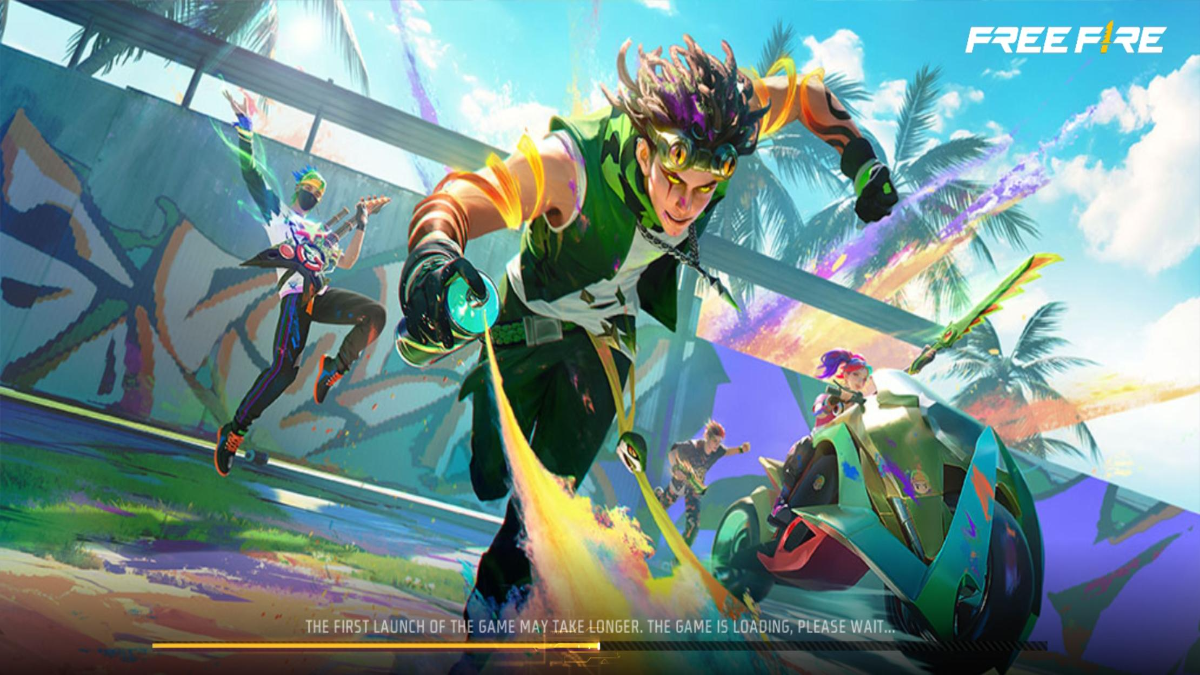Free Fire Advance Server is the way to go if you are the type of person who loves playing Free Fire and wants to know about the new features, characters, weapons, and events even before they get to the public. But, since it is not the official app on the Google Play Store, most of the players are confused about how to install it correctly. Here, in this article, I am going to tell you step by step about how to download Free Fire Advance Server Apk on Android.
First, get your Activation Code
It is very necessary that you receive your Advanced Server Activation Code before you go ahead and start the installation. Only through it can you access the server. If you don’t have it yet, please make your way to the Free Fire Advance Server official website and sign in. After being approved, you shall receive your code via email or through your in-game mailbox.
Prepare Your Device for Installation
- Since the Advanced Server APK is a third-party file, you’ll need to enable installations from unknown sources:
- Go to your Settings (tap the gear icon on your home screen or swipe down and tap it).
- Scroll to Security or Privacy, depending on your phone.
- Find the option called “Install from Unknown Sources” and enable it.
- Confirm any pop-up warning by selecting “Allow” or “OK”.
Download the APK File
After getting your device ready:
- Launch a browser such as Chrome or UC Browser (preferably for better downloads).
- Go to the official Free Fire Advance Server website.
- Click on the download link for the newest APK version (likely something named like “OB49 Advance Server APK”).
- Wait for the download to complete. The APK file will typically be sent to your Downloads folder.
Install the APK
- This is how to install the file you downloaded:
- Open your Downloads folder via your file manager.
- Click the Free Fire Advance Server APK file.
- A warning message may pop up advising of unknown app sources—simply click “Install.”
- Let it install patiently. It may take a few minutes based on your device’s speed.
If installation does not proceed, go back to Settings to check if “Install from Unknown Sources” remains activated.
Open the App
Post-installation:
- Click “Open” if prompted, or find the app icon on your home screen or app drawer.
- The Free Fire Advance Server application will open.
- You’ll be prompted to log in through your registered Free Fire account, typically connected to Facebook or Google.
Enter Your Activation Code
Here’s where it gets serious. You’ll be required to input your activation code:
- Type the code you got after registration.
- Double-check for typos, each code is single-use and one-time.
- Tap Submit.
- If the code is genuine, you will receive complete access to the Advance Server.
Verify Permissions and Access Advanced Server
After you are in:
- Storage space, notifications, and other permissions may be requested by the app. You should click Allow or Confirm in order to do so.
- These are the permissions that are required for the game to be played without any interruptions.
Concluding Remarks
Your task will be done without any complications if you just follow the step-by-step process. The latest version of the game is just a Free Fire fan’s biggest wish come true, as there is unreleased content and special rewards. Just make sure that you have the activation code, pass all the security procedures, and enjoy the beta experience.